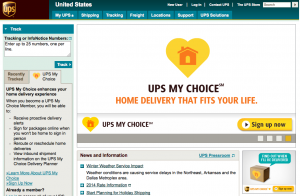Today, we’re kicking off a series of short videos that we hope will make some of your lives just a little bit easier. Many of you are new to the world of digital printing, having come to us from various other related backgrounds including letterpress and photography, and we even have some self-taught designers. So for some of you, setting up files which will print exactly the way you want has been rather challenging.
Let’s start off by tackling the most common problem you’ve brought to our attention:
“My colors looked perfect on my screen, but when I received my order from StationeryHQ, the colors were wrong.”
99% of the time, this is because the file was submitted in RGB mode and/or used PMS colors (also known as Pantone or spot colors). Your files should be uploaded in CMYK format. So, you ask:
“How do I convert my spot and RGB colors to CMYK?”
Great question! Here’s how to do exactly that in any version of Photoshop or Illustrator:
“What’s the difference between RGB, PMS and CMYK anyway?”
Letterpress uses PMS and spot colors, which are pre-mixed ink colors. Your computer screen displays RGB colors, which are a combination of red, green, and blue light. Printing presses use CMYK inks – cyan, magenta, yellow, and black (also know as 4 color process) – to create all colors, but some RGB and PMS colors just can’t be reproduced in CMYK inks (these colors are known as “out of gamut”). When you convert your files to CMYK, you will see a shift in some colors. The ones which shift are out of gamut. Once you see this on your screen, you’ll have a pretty good idea of what the file is going to look like when it prints, so you can make adjustments to those colors if necessary.
To avoid these kinds of surprises and the need to convert your files later, you can simply start your design in CMYK mode whenever you are creating a file which needs to be printed.
(This is a quick and dirty explanation – it’s worth a Google for more thorough info.)
Have any questions about this topic, or any suggestions for future topics? Please post them in the comments!