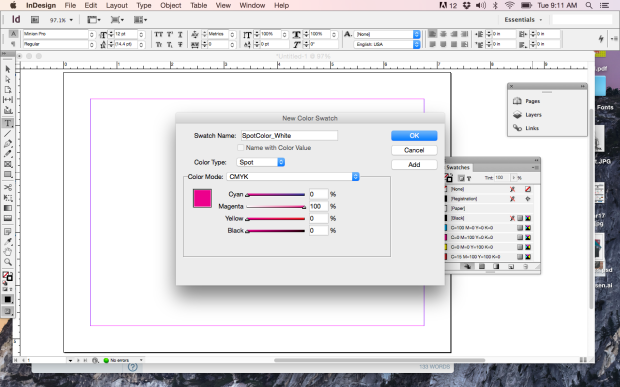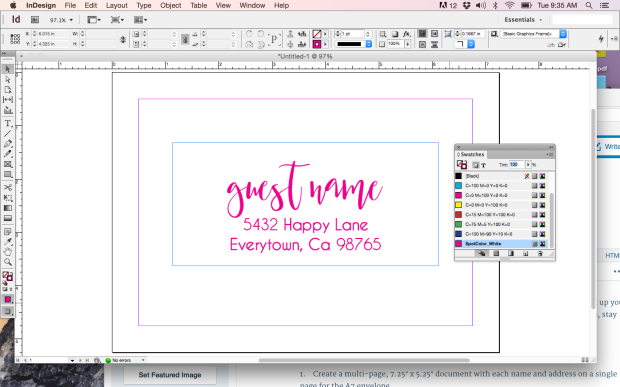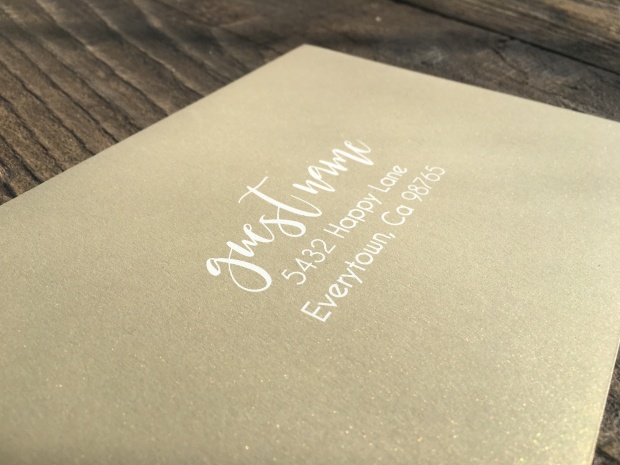We are frequently asked by designers, “Should I be using Illustrator, InDesign, or Photoshop?”
Normally, we would urge them to use the tool that they are best and most familiar with. After all, you can do the similar things in all of the programs and achieve very similar results. However, there are some key differences between the three that can affect how your artwork will print.
While Photoshop is an amazing tool for image and color editing, it can present printing challenges when it comes to wedding invitations, birth announcements, and other fine stationery. The reason for this is because it is a pixel based program. From a distance, you may not notice this. But if you zoom in, you will see that your letters and designs are built pixel by pixel. For the finer details, it can be very noticeable.
Illustrator and InDesign, on the other hand, work with shapes, called vectors. Vectors are based on mathematical curves (oh boy…), and because of this, it doesn’t matter how big or small they are. The shape will always remain crisp.

Comparison of an Illustrator PDF vs a Photoshop PDF
We (and our competitors) produce through digital printing, which is not as high resolution as conventional offset printing. Most of the time, you wouldn’t be able to tell the difference; however, digital printing tends to have more trouble with small or thin text. Our digital presses print with dots instead of actual lines, and when the text gets too thin, the dots just can’t do a good job of replicating what it looks like on screen. Because of this, it is even more important to make sure your files are created in the best quality possible.
If you were to create and save a design in Illustrator, then save the same design in Photoshop, and then print them both on the same sheet, they would actually appear different. Illustrator outputs vectors and then the press changes it to dots. Photoshop creates dots (pixels) and then the press creates different dots. It is more reliable to count on the vectors to be converted into dots than pixels. Hopefully this makes sense.
Of course, for many designs this might not be a big deal, but when it comes to time crunched wedding invitations for a bridezilla, do you want to take any risks?
Long term, we really recommend adding Illustrator or InDesign to your toolbox for an optimal printing experience. We believe that this will help to make your customers happier.
Jaimie